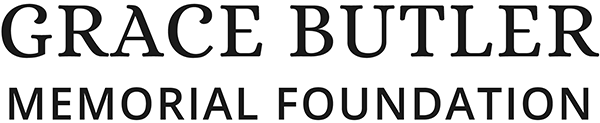Having problems completing the entry form?
Please go through the following checks and try again.
Are you uploading pdf's and jpgs?
The form will not accept any other file format for uploading.
FIX: Make sure you upload a pdf or jpg where required. Check that your file has not corrupted.
Are you using the most recent version of Google Chrome browser?
We cannot guarantee that all other web browser will show the form in the most efficient way.
FIX: This form is best displayed in Google Chrome browser. Download Chrome Now
Have you filled in all required fields?
You cannot proceed to the next level of the form if you have not filled in all the fields that have a star next to them.
When you try to proceed to the next level without filling in all required fields you will be shown a yellow on screen warning "form Incomplete:
FIX: Review your form and fill in the red highlighted field: "Field is required or invalid." The form won't show a change until you have completed these.
Incomplete information
If you do not have all the information required to complete your application you can leave the form after completing your Personal Details. Save by clicking 'Save and Continue'.
FIX: Once you have all the information, upload it by clicking the link below.If you've saved a partially completed entry and wish to continue click here.
Forgotten password
For security reasons Grace Butler Memorial Foundation cannot access your password.
FIX: Please remember your password. If you can't, please start the form again.
Can't access a Completed Entry
Once you have used the "Confirm and Pay" button, your entry form is completed. You cannot go back to change your entry.
FIX: Please use the form below to contact Grace Butler Memorial Foundation.
You haven't received a Confirmation Email
You have to use the "Confirm and Pay" button, then your entry form is completed and you should receive a Confirmation Email.
If you haven't:
FIX: See if your entry has been completed
See if your entry is completed, click here.
Please use the form below to contact Grace Butler Memorial Foundation.
Your images are slow to, or won't upload
Upload is dependant on image size, computer memory and internet usage.
FIX 1: Quit theGrace Butler Memorial Foundation site.
Quit the Chrome Browser and shut down your computer.
Restart the computer click here to complete your entry or start the form afresh if your entry cannot be found.
FIX 2: Downsize your image and try again at different day or time.
Make sure your image hasn't corrupted.
FIX 3: Open your image in an image processing programme eg Adobe Photoshop and resave the image as a jpg.
Other image processing programmes: Paint.NET, PhotoScape, Canva, Pixlr X, Capture One, Corel PaintShop Pro, ACDSee Photo Studio Ultimate and Gimp.
Make sure your image file name adheres to best file naming practices
FIX 4: Rename your file image.
Don't use spaces or special characters such as ~ ! @ # $ % ^ & * ( ) ` ; < > ? , [ ] { } ' "
Your computer keeps freezing
FIX: Shut down your computer. Restart the computer click here to complete your entry or start the form afresh if your entry cannot be found.
The form keeps quitting on you
FIX: Quit the Grace Butler Memorial Foundation site.
Quit the Chrome Browser and shut down your computer.
Restart the computer click here to complete your entry or start the form afresh if your entry cannot be found.
You can't see how to pay for your entry
Once you have used the "Confirm and Pay" button, your entry form is completed.
You will receive a confirmation email with your Entry ID and details.
Final submission of your entry will take place after payment is received via Direct Credit.
FIX:
$20 application fee can be paid into:
Direct Credit payments are to be made into account: 02-0800 -0440848-02.
Put your name in the Particulars Field
Entry No. in the Code Field
Butler Memorial 765845-1 in the Reference Field.
Where is my Entry No.?
You will only receive an Entry No. when you have used the "Confirm and Pay" button, and your entry form is completed.
You will see a screen confirmation and receive confirmation via email with your Entry No. and details.
FIX:
The Entry Number can be found below the heading "Your Details" on both the screen and email confirmation.
What's an “Internal Server Error”?
An "Internal Server Error"happens within the web server attempting to show you a web page. It's typically a server-side problem out of your control. The server encountered an internal error or misconfiguration and was unable to complete your request.
FIX: Quit the Grace Butler Memorial Foundation site and try again later. AND downsize your image
"Your File was not found" message
The file you tried to upload may have an illegal character in it's name.
Make sure your image or pdf file name adheres to best file naming practices
FIX: Rename your file you are trying to upload.
Don't use spaces or special characters such as ~ ! @ # $ % ^ & * ( ) ` ; < > ? , [ ] { } ' "
Click here to complete your entry or start the form afresh if your entry cannot be found. You may have to reinsert your text, add your pdfs and jpgs again.
Your computer keeps crashing
Upload is dependent on image size, your computer memory and internet usage.
FIX 1: Quit the Chrome Browser and shut down your computer.
Restart the computer click here to complete your entry or start the form afresh if your entry cannot be found.
You image is too large for your internet speed
FIX 2: Downsize your image and try again at different day or time.
You aren't using the latest version of Chrome browser
FIX 3: This form is best displayed in Google Chrome browser. Download Chrome Now
Your computer memory needs increasing or your computer needs an upgrade
FIX 4: Try another computer or increase your computer memory or upgrade your computer.
Can't fix the problem?
Please use the form below
The Award Process: Time Line
20 August 2024
Selection panel announced
1 September 2024
Media announcement and requests for expressions of interest from artists announced
16 December 2024 4pm
Closing date for submissions
3 February 2025
Selection panel meet to review and select the winner
7 February 2025
Winner of the Grace Butler Award for Contemporary Art is announced